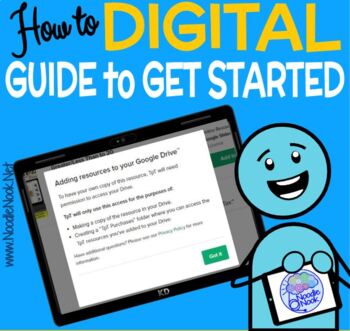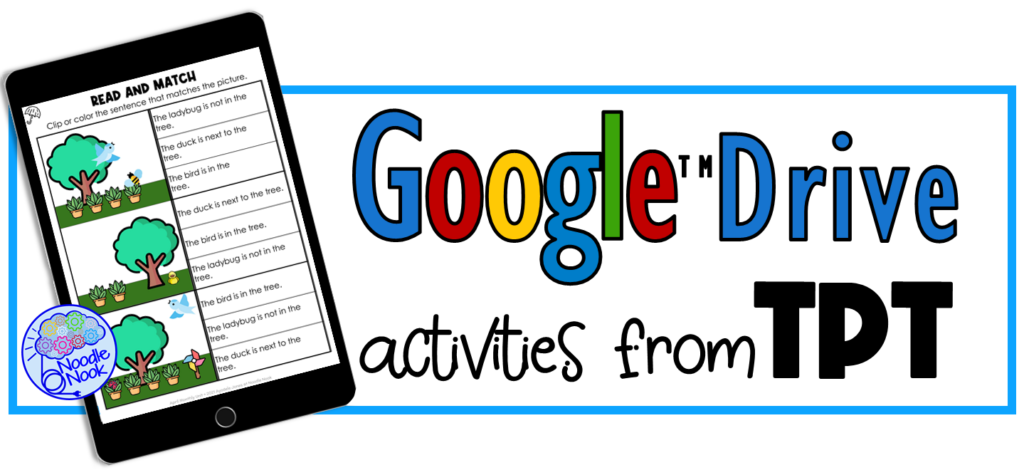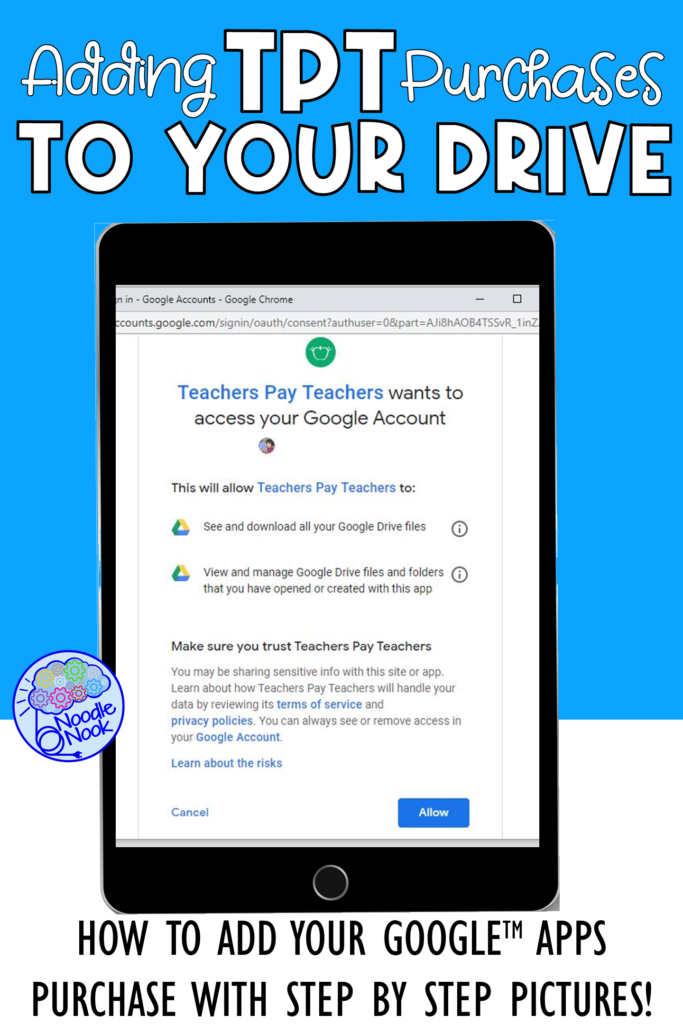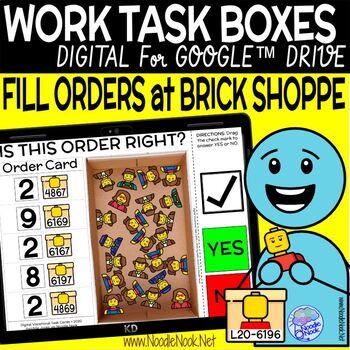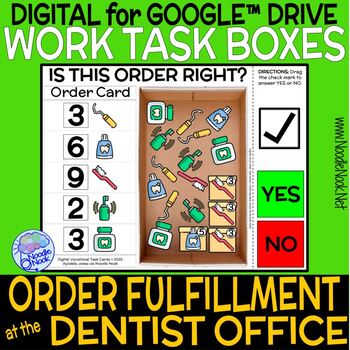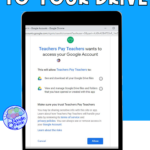If you are a teacher, you not only know about Teachers Pay Teachers, but you also use them to supplement the curriculum your campus or district makes available. Lately, there has been an increased demand for digital activities, but how does it work to access the Google Drive activities you’ve purchased through TpT? Here is a step-by-step on adding Google Drive activities from TpT!
Digital Activities for SpEd
I have been adding resources for online learning and digital stations in the classroom like gangbusters. I know teachers are working to jump over new hurdles when it comes to distance learning, especially for students in special ed. What we do is so much more than worksheets. Our students need hands-on tasks to be successful. Plus, despite grade level, they are always working on functional and vocational skills. We have to meet them where they are and a lot of paper-based activities aren’t helpful.
Enter Digital Activities!
Digital Vocational Activities
I love these Vocational training activities because of how they can replicate an interactive workstation in the classroom, but with Google™ Drive and Google™ Classroom. Truth be told, these make a great station in the classroom as more and more special ed students have dependable access to computers.
Purchasing Activities for Google™ on TpT
Once you find a resource you like for Google™ apps and add it to your cart, you will check out as usual with your credit card or Paypal account.
After your purchase, you will be prompted. TpT will show you your purchased product and the green button will ask you to ‘Add to Google Drive’.
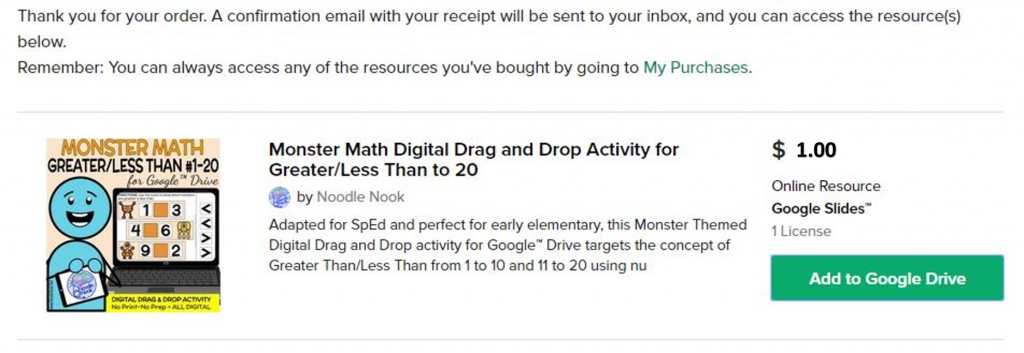
A separate popup will explain a little more about what’s coming next. This is just letting you know what’s in store as you allow TpT to access your Google™ Drive.
For some people this is freaky… like ‘Why does TpT want in my Drive?’ but no worries. TpT just wants to add the resource to your drive for you with the right user settings.
Click on ‘Got it’.
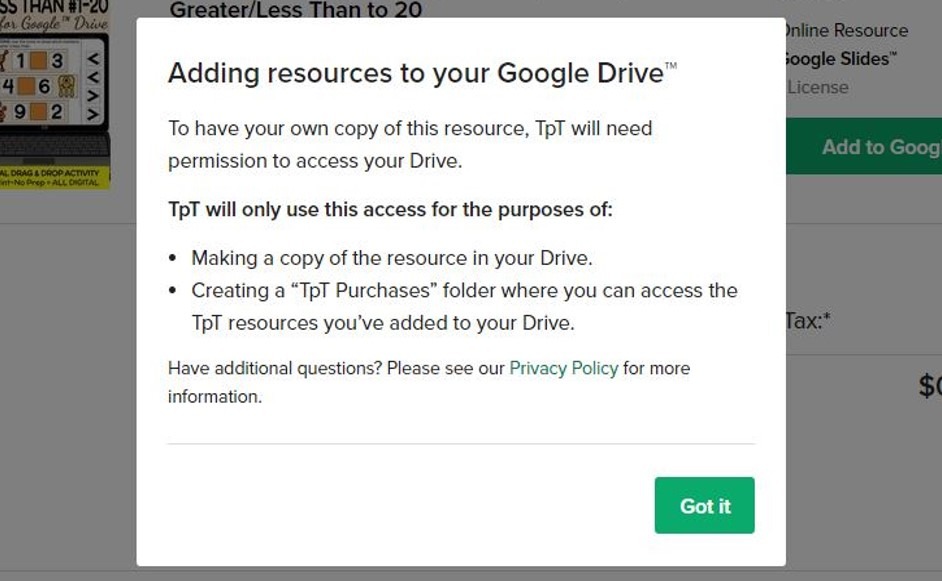
Google™will then prompt you by asking for your expressed permission to allow TpT to access your drive. Remember, this is TpT asking so they can see which folder your TpT purchases are in and then add a resource to it for you.
Google™ needs you to okay TpT, but you can always remove access later if you want to.
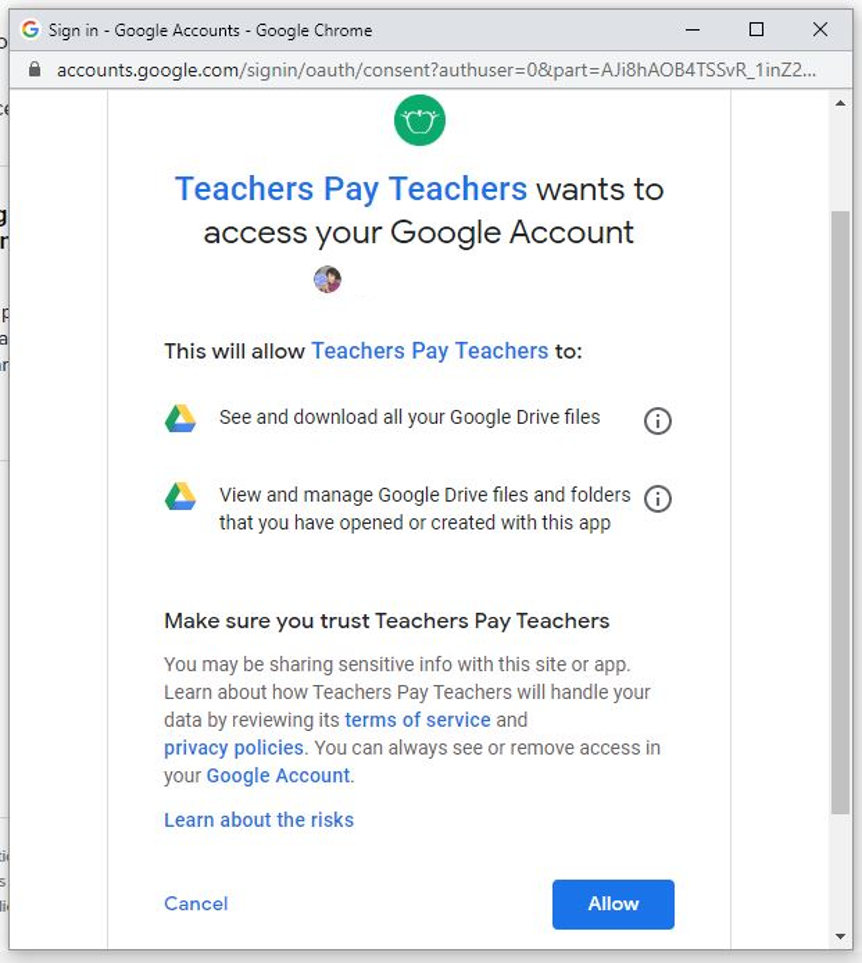
Okay. The scary part is over. Teachers Pay Teachers is going to add your purchase to your drive and you are all set to go!
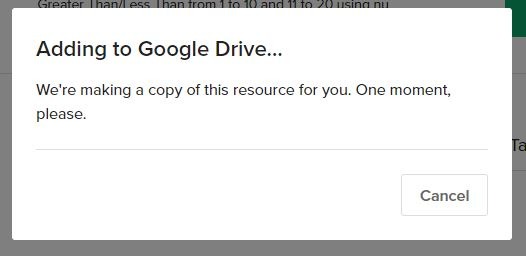
See… Success! Now when you go to your Google™ Drive, you will see a new folder called “TpT Purchases”. If you want to see it in Drive, click on the green button.
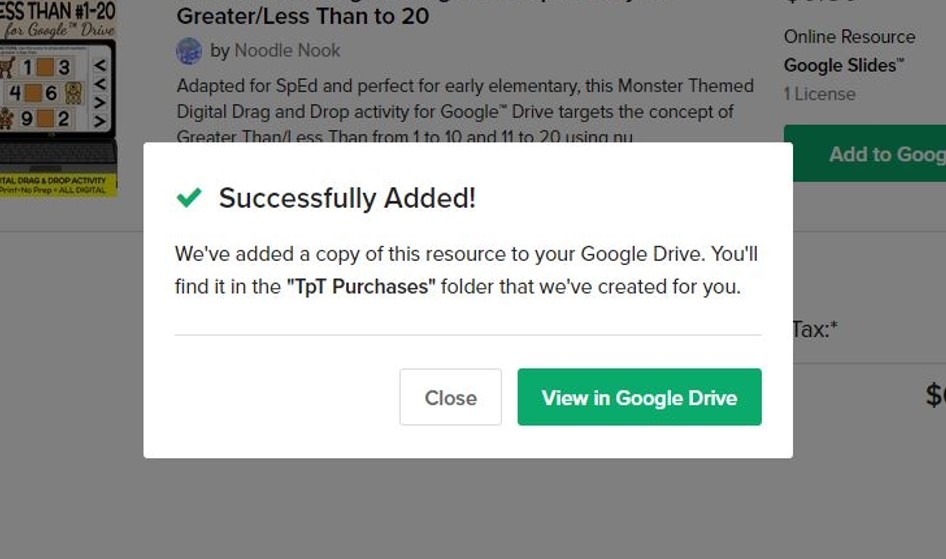
Some people have asked if they will lose their purchases if they leave schools and lose their work Drive. Remember, you can always log into TpT and add your purchase to your personal drive. Just don’t share the purchase with other teachers as it violates the terms of use.
Easy peasy… and not so scary either. That’s how you access your Google Drive activities from TpT, so go fill up that cart with Noodle Nook vocational resources or functional math activities!
How to Add to Google Classroom
Hey! Wait!!!
If you are still not sure how to make these or any activities available on Google Classroom for your students, then pop over to the Noodle Nook TpT Store and get this FREE Guide with step-by-step directions for adding activities. It also includes a step-by-step guide for sharing activities even if you DON’T have a Google Classroom. Worth the free download… Score!